There are several ways how to update the IP phones from Unify with new software. In this article you will learn which ones they are and how it is done.
The Unify IP phones (e.g. OpenScape Desk Phone CP or OpenStage) support the following update methods:
- FTP
- HTTPS
- File upload via Web Based Management (WBM)
The FTP and HTTPS variants can also be used by the OpenScape Deployment Service (central configuration server) and the DLI central configuration of OpenScape Business. So with DLS and DLI you can update many IP phones at the same time.
But in this article you will only learn how to update a single phone via the WBM. If you transfer SIP software in a HFA phone, you flash the phone from HFA to SIP. It also works the other way around.
An OpenScape Desk Phone CP 600 is used here as an example device. In the administrator settings of the OpenScape CP IP phone you can configure the software update under "File transfer -> Phone application". Here you can see the three methods mentioned above:
.
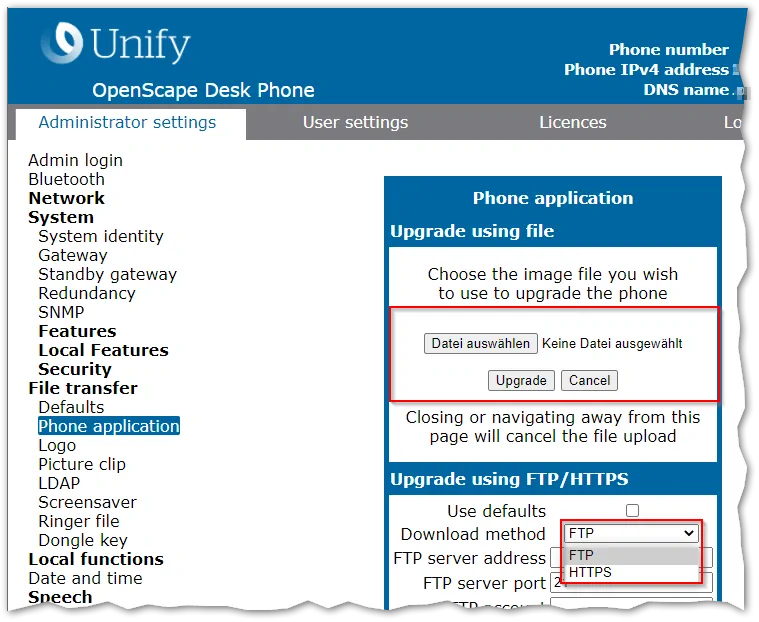
Here you can see the settings for an update via FTP. The "point" under "FTP path" is important, otherwise the download will not work. The dot is such a Linux thing ;-) In the filename belongs of course the file extension, which you can't see here in the screenshot. As FTP server you can use for example Filezilla Server, which is OpenSource and imho well suitable. But also any other FTP server should work (on the Fritzbox or similar).
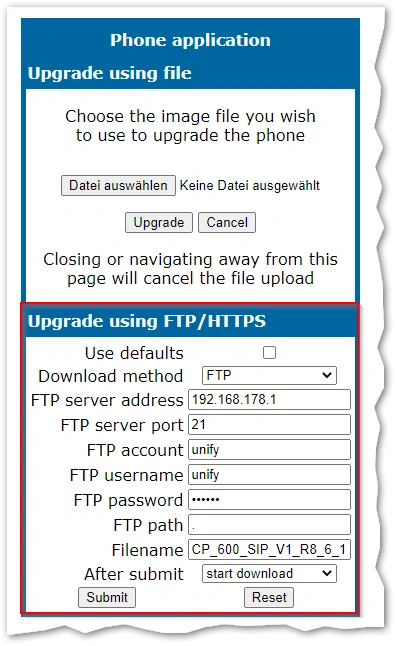
The HTTPS variant requires a web server with certificate. There you can use for example the IIS from Microsoft, because it can also be activated on a Windows 10 Pro/Enterprise. The image files are then located in a sub-folder "sw".

In the OpenScape CP or OpenStage IP phone you then only enter the URL and the image name. In the list field "After submit" comes "start download". After that, the phone will start loading immediately.
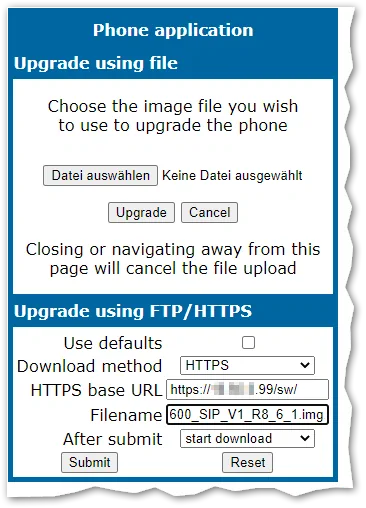
No matter which variant you chose, the phone display will now show the following image:
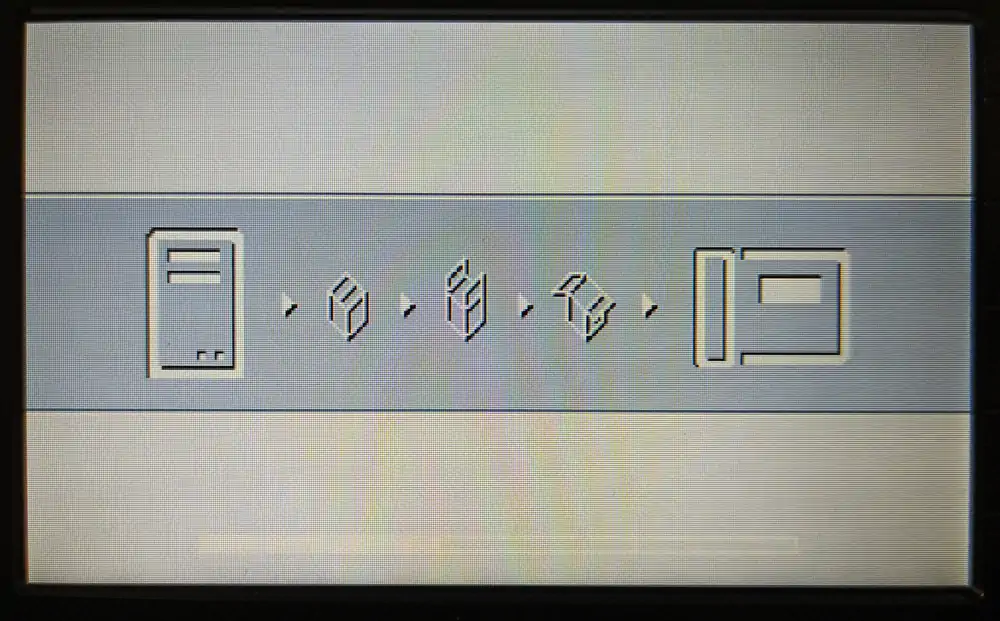
Here it is important not to remove the phone from the power or from the network, because otherwise the phone may not be able to boot. In this case, you have to rescue the phone with DERT (Device Emergency Rescue Tool).
Here are some more popular posts:
- Factory Reset for Openscape Desk Phone CP and OpenStage
- Error Codes in Unify SIP phones
- Error codes in Unify HFA IP phones (OpenStage and OpenScape Desk Phone CP)
- Update and flash Unify IP phone
- Configure DLS IP address in Unify IP phones
- Unify OpenScape CP and OpenStage IP phone key combinations (for factory setting and restart)
- OpenScape Business Ports and Firewall Rules
- OpenScape Business Device@Home











