There are different ways to reset an IP phone from Unify to factory settings. In this article you will learn how to do a factory reset via the TUI, WBM and via the DLS.
There are three methods on how to do a factory reset on a Unify IP phone:
- Using the Telephone User Interface (TUI)
- Using the Phone User Interface with key combination.
- About the Web Based Management (WBM)
- About the OpenScape Deployment Service (DLS)
In the following, we will explain how to do the factory reset on an HFA flashed Unify IP phone. The settings dialogs on a SIP phone are slightly different, but in principle it works exactly the same way.
1. Factory reset via the phone user interface (TUI)
Using the phone menu, select Service/Settings > Administrator > Maintenance - Factory Reset. The admin password must be known here of course - in the worst case it is still 123456. If you then select Factory reset you will be asked for a password - this is hard coded and is 124816.
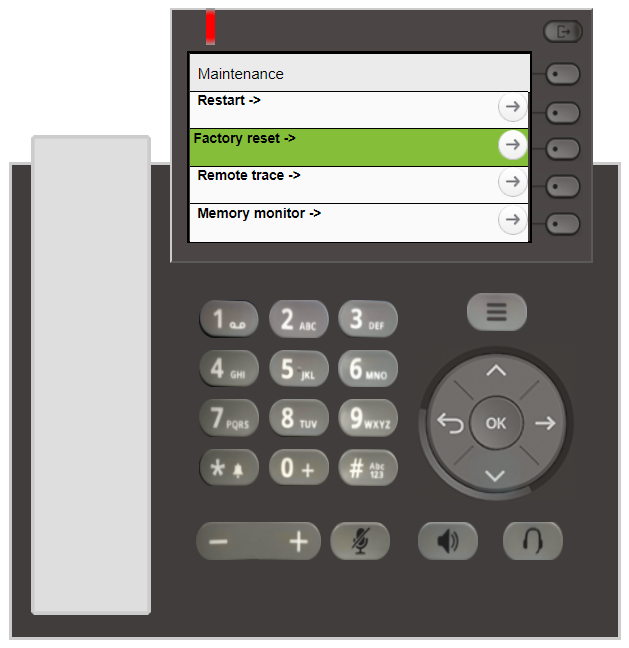
2. Factory reset via phone user interface with key combination
For a factory reset (i.e. reset to factory settings), press the key combination 2 and 8 and 9 simultaneously. The password is hard coded and is 124816, so you don't need to enter an admin password. This key combination can be prevented in the administrator settings on a SIP phone.
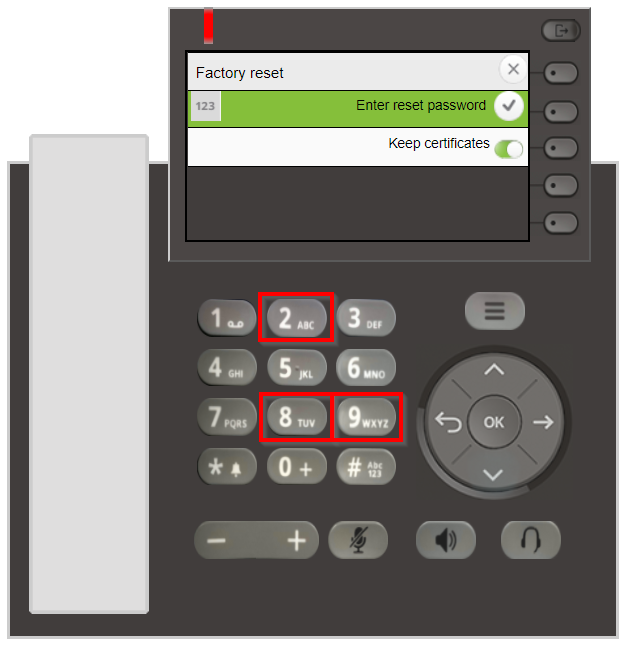
3. Factory Reset via the Web Based Management (WBM)
You can get to the WBM by entering the phone's IP address in the browser. There you log in as administrator (default password 123456). Under Maintenance > Factory reset you can now reset the device to factory settings using password 124816.
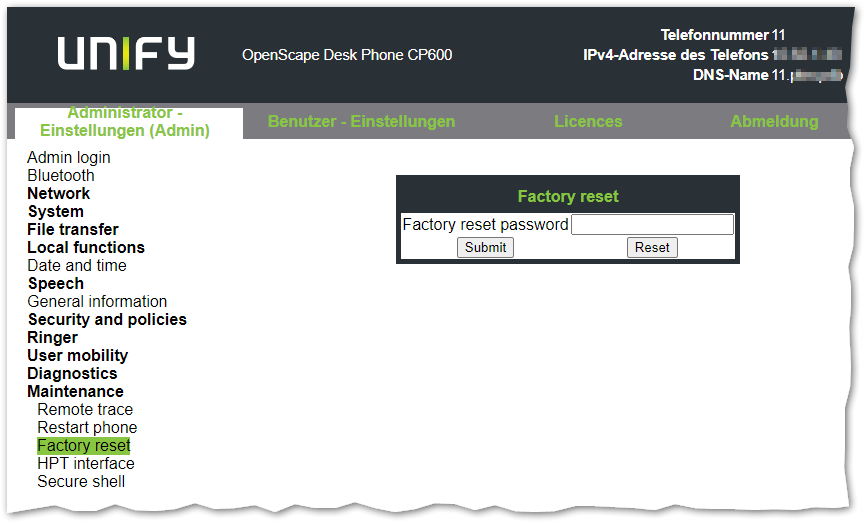
4. Factory Reset via the OpenScape Deployment Service (DLS)
First you have to log in to the OpenScape Deployment Service (DLS). Then you will find IP devices > IP device interaction > Reset IP devices. Here you will only find the phones that are configured for central configuration via DLS.
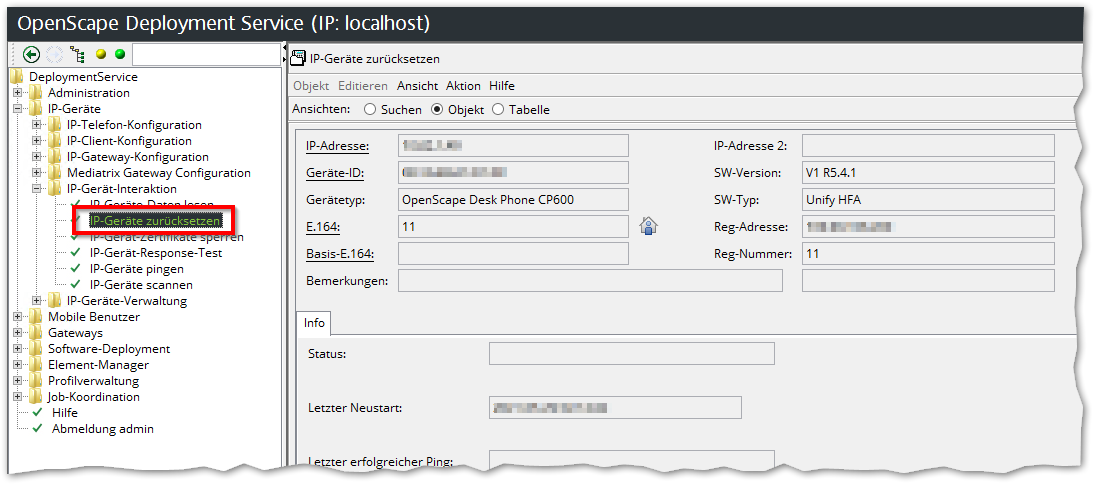
When you have found the appropriate device, you can press the Restore Factory Settings button. The password is 124816, as in all other cases.
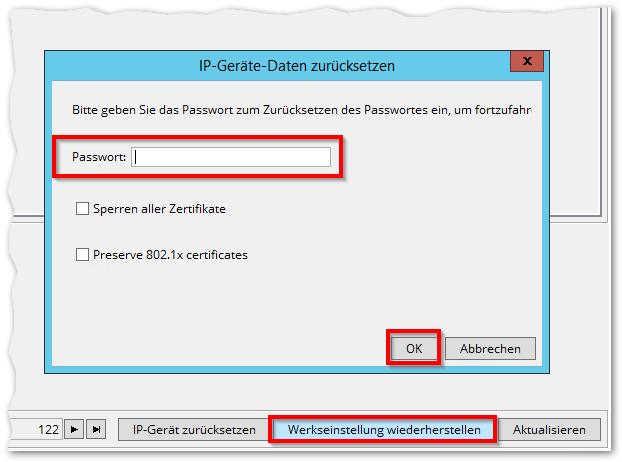
Here are some more popular posts:
- Factory Reset for Openscape Desk Phone CP and OpenStage
- Error Codes in Unify SIP phones
- Error codes in Unify HFA IP phones (OpenStage and OpenScape Desk Phone CP)
- Update and flash Unify IP phone
- OpenScape Business Ports and Firewall Rules
- Configure DLS IP address in Unify IP phones
- Unify OpenScape CP and OpenStage IP phone key combinations (for factory setting and restart)
- OpenScape Business Device@Home











