The Device@Home function is required if an IP phone (or also a MyPortal@work client) is to be used as a device at home without establishing a separate VPN connection to the corporate network in which the OpenScape Business is located.
For a device@home on an OpenScape Business, the IP phones must be able to reach the OpenScape Business in general. To do this, some ports must be forwarded in the firewall behind which the OpenScape Business is located. It is best if the public IP address is a fixed IP address and not a dynamic one. The following ports should be forwarded to the IP of the OpenScape Business:
- UDP (RTP): 30274 - 30529 (for OSBiz X) / 30528 - 30887 (OSBiz S) (This is where audio communication takes place)
- TCP: 4060 (HFA signaling), 443 (admin web interface - if desired), 18443 (DLI - autoprovisioning), 8804 (DLI HTTPS)
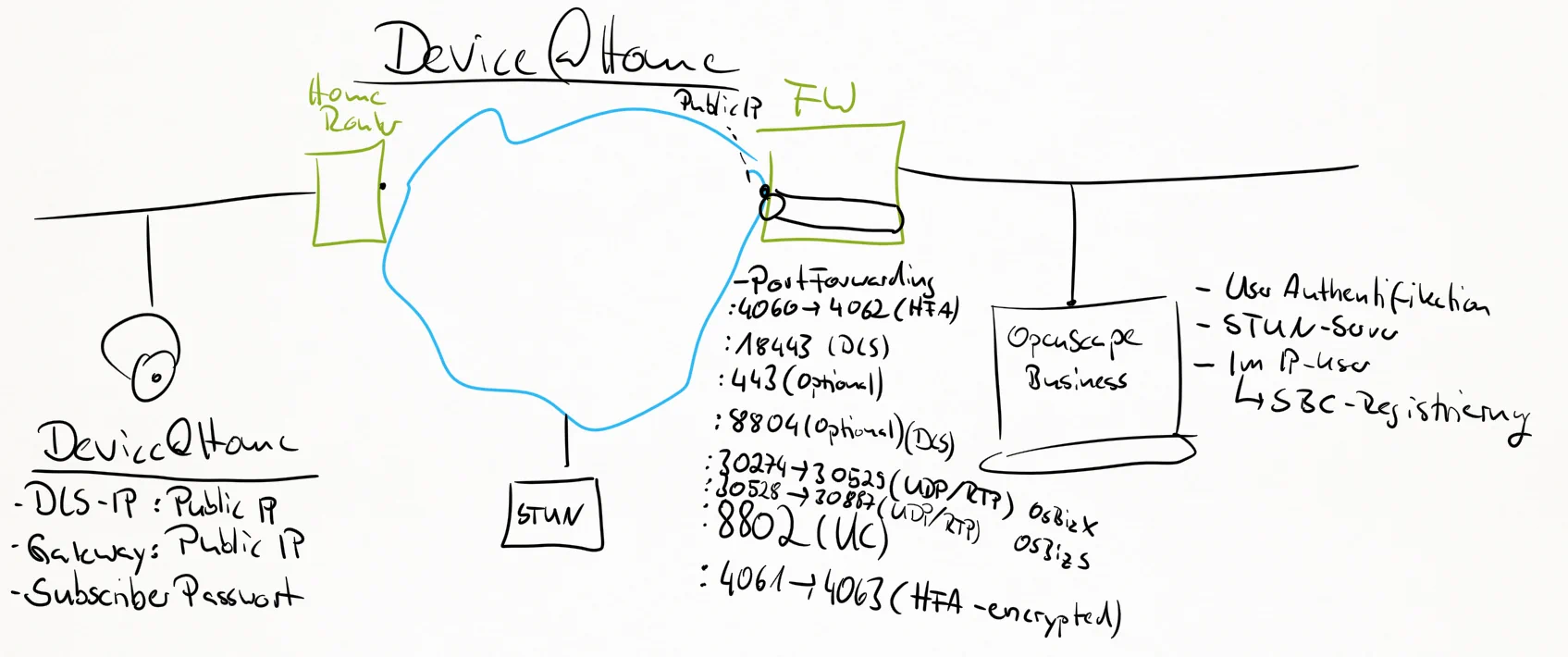
In the expert mode of the OpenScape Business under Voice gateway -> Internet telephony service provider in the tab STUN configuration enter STUN server (I don't recommend a specific one at this point :-) )! If that's missing, you won't get any audios through the home worker's firewall.
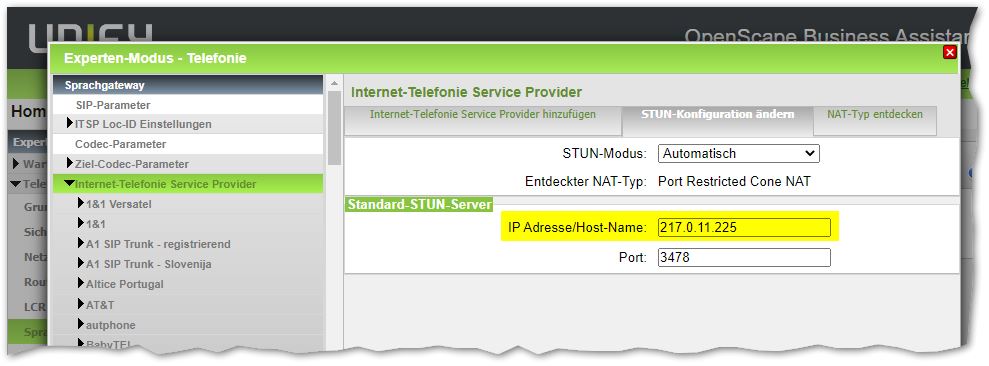
In the expert mode of OpenScape Business under Telephony > Subscriber > IP Clients > System Clients set both checkmarks and enter the password accordingly as in the telephone:
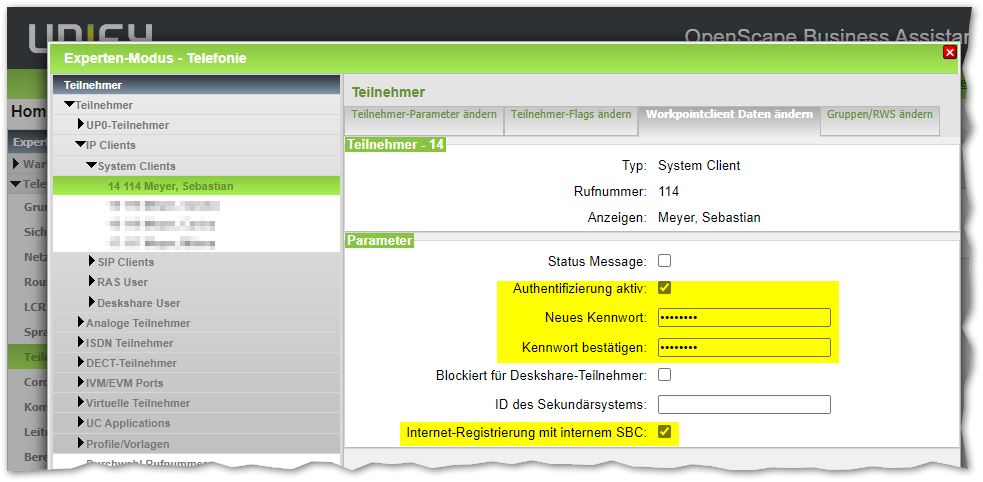
In the IP phone, you can set the DLS IP address via the WebBased Management (WBM) or via the Phone User Interface (TUI - i.e. directly on the phone). This is the public IP of the OpenScape Business. I only show the configuration via the WBM here:
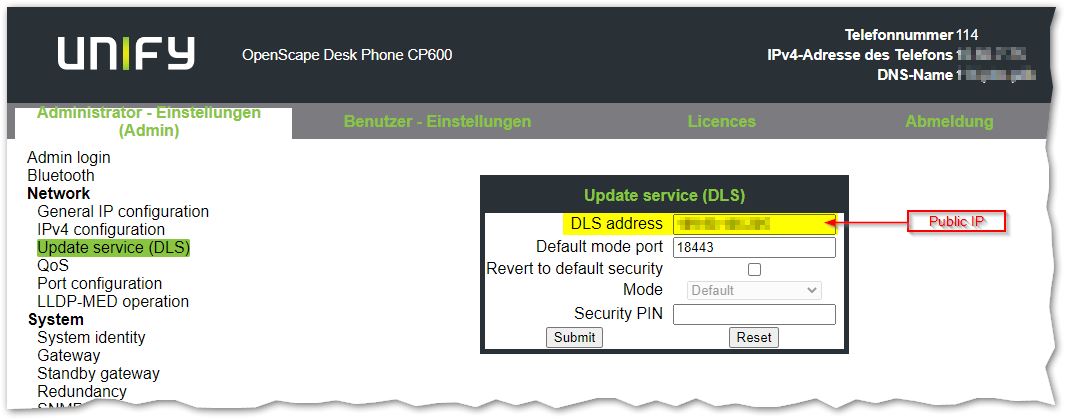
If not already done, the terminal number must be maintained in the IP phone:
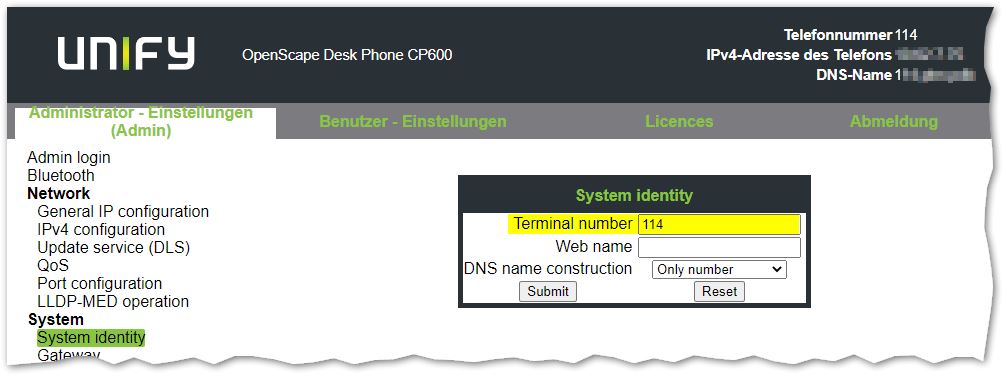
Authentication must be configured according to the setting in the OpenScape Business Wizard:
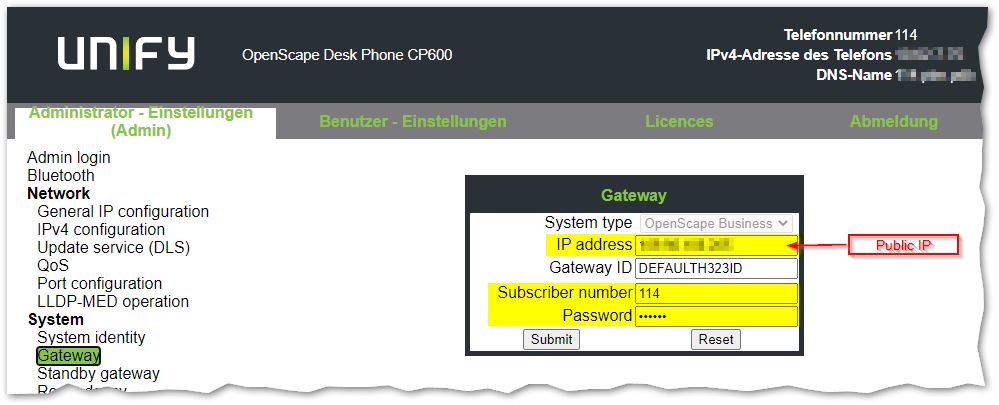
Finally, the homescreen can be used to verify that Device@home has been configured:
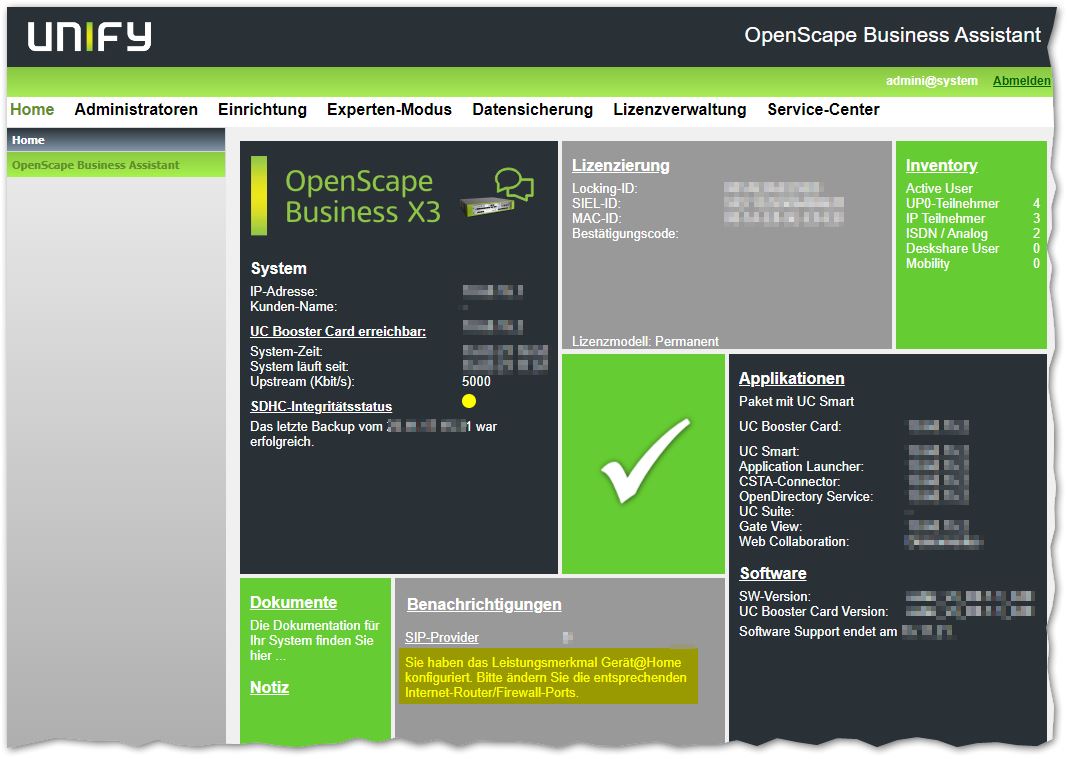
Device@Home only works if ITSP and Device@Home use the same network interface, i.e. LAN or WAN. You can't separate the two. When updating the OpenScape Business, the Device@Home can only be updated via the DLI if these settings have also been activated: "Expert mode -> Telephony -> Basic settings -> Telephony parameter provisioning". In order for the IP phone to be updated, port 8804/TCP must be externally accessible, as this is where the phone software resides (on a web server).
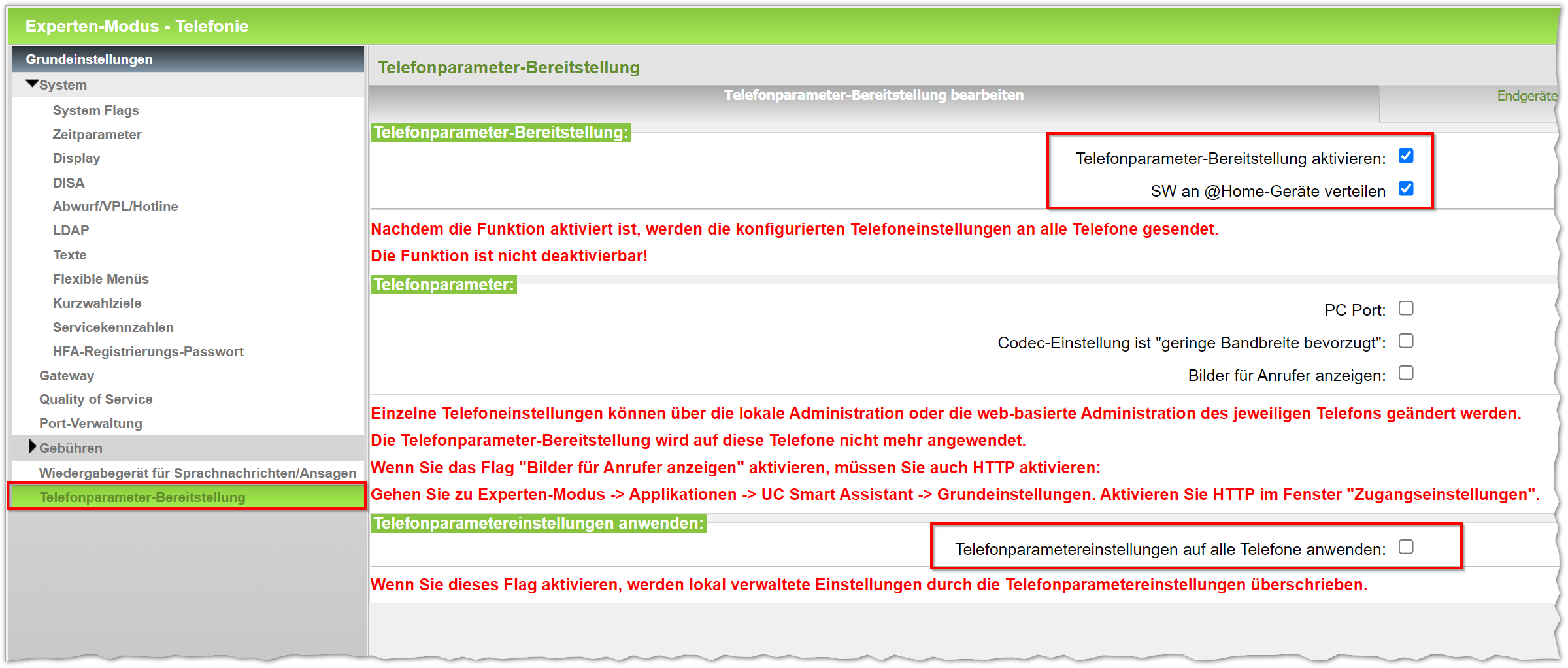
Here are some more popular posts:
- Factory Reset for Openscape Desk Phone CP and OpenStage
- Error Codes in Unify SIP phones
- Error codes in Unify HFA IP phones (OpenStage and OpenScape Desk Phone CP)
- Update and flash Unify IP phone
- OpenScape Business Ports and Firewall Rules
- Configure DLS IP address in Unify IP phones
- Unify OpenScape CP and OpenStage IP phone key combinations (for factory setting and restart)
- OpenScape Business Device@Home











